Backup
Find a place to put your research data. Don’t lose it. Keep it secure.
Where will your precious data live?
Your data storage location is critical. It needs to be three things: reliable, secure, and backed up.
Reliability
It’s much better for reliability to entrust your data storage to a cloud provider. Cloud providers host data on servers with ‘failover redundancy’, meaning if one server ever fails, another is ready to take its place instantly. This is how they can advertise ‘99.999% uptime’.
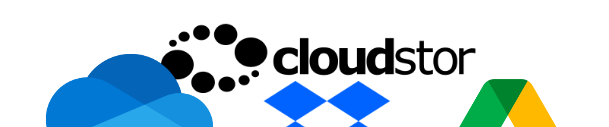
-
Cloudstor: powered by AARNet (The Australian Academic Research Network) and provides students and researchers with a Terabyte of free, ultra-fast storage. It’s easy to set up and works just like Dropbox.
-
Google Drive: Everyone knows this one.
-
OneDrive: 1TB of space is provided to you by the university. Integrates with other Microsoft 365 services.
Note: When signing in to OneDrive, login with your university single sign-on credentials instead of a personal Microsoft account.
Our recommendation: AARNet Cloudstor
Cloudstor is powered by AARNet (The Australian Academic Research Network) and provides students and researchers with a Terabyte of free, ultra-fast storage. It’s easy to set up and works just like Dropbox.
Keeping more than one perfect copy of your data: 3-2-1 Backup!
Remember: sync is not the same as backup!
You should run a backup tool in addition to the services above. Your best, most secure option is to backup both to a physical hard drive and to an online service.
-
Research Data Store: is available to all university research students and is very fast. RDS is available for you to store data you are actively using and other storage is available to archive projects. Sydney Informatics Hub can help with data transfer and storage. Check out their current and previous workshops.
-
Arq Backup: use Arq to back your computer up to your Cloudstor or to your OneDrive. It’s not free, but the $50 license is less than the cost of a hard drive and makes backing up completely automatic.
-
Backblaze: popular, paid.
-
RSync: RSync is a command-line tool for syncing local folders with an external hard drive or network drive. RSync and Restic can be used together to use Restic with cloud storage providers like MIN.io or Storj.io.
-
Restic: Restic is a command-line tool for backups on Windows, Mac, or Linux to local folders, external hard drives, network drives or cloud services. Here’s a good restic tutorial, including setting up automated backups in Windows with Task Scheduler. Since April 2022, Restic supports compression.
-
Time Machine (Mac)
-
Windows Backup (Windows 10)
-
Drag-and-drop (the worst option)
Our recommendation: Your operating system 2nd recommendation: restic backup
The best backup is the one you will use. That means set-and-forget is best. Buy a simple external hard drive and leave it plugged in to your computer, or place a weekly calendar reminder to plug it in. Let the operating system do the rest.